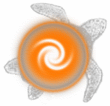parser |
Discworld Player Help |
parser |
Name
parser - the Discworld object parser
Description
The Discworld object parser allows you to interact with objects in many different ways.
So if you have a blue frog in your inventory, you can type 'look at frog' or 'look at blue frog'.
If you have several types of the same object, you can refer to it with a number or an ordinal. For example, 'blue frog 1' or '3rd blue frog'.
You can refer to several types of the same object by specifying the number of objects you want to use. For example, '1 blue frog' or 'twenty blue frogs'.
You can also interact with objects in containers by using 'in'. For example, 'look at beer in bottle'.
You can interact with several things at once by using ',' and '&'. Typing 'look at frog,womble' will allow you to look at both objects, but only if both objects are present. Typing 'look at frog & womble' however, will allow you to look at the frog even if the womble isn't present and vice versa.
If you only want to interact with objects that lie in the room, then you can use 'here'. For example, 'look at green bottle here' If you only want to interact with objects that lie in your inventory then you can use 'my'. For example, 'look at my shoes'.
You can also specify random objects to match from a group with the 'random' keyword.
You can reference all items with 'every', e.g. 'take every coin from corpse'. You can also reference everything except something else, e.g. 'take every coin except coin 1'.
Living things can be specified with the 'living' keyword. This allows you to reference living things without referencing non-living things.
The mud remembers what you last referenced, so you can reference them again with 'it', 'them', 'him', 'her' keywords. If for example, you have just looked at somebody and want to look at her socks you can type 'look socks on her'. If you have just looked at a cabbage, you can pick it up with 'get it', and so on.
You can change how precisely you want to target stuff with the option 'input ambiguous'. If you are a complete control freak who always wants to specify precisely which object you are referring to then try setting 'options input ambiguous = on', otherwise leaving it 'off' might be better. This means that you can omit certain bits of an item's specification when you do something to it. E.g. You have three candles. You want to light one. Having the option 'on' you cannot do 'light candle' (would result in a parser error), having it 'off' you can. Having it on you would have to use either 'light candle 1', 'light candle 2', or 'light candle 3'.
It is also possible to turn on and off the processing of 'and' as a break word or as (part of) an adjective. If you use 'options input andascomma = on' you will turn on the possibility to use 'and' as if it was a comma. If you turn this to off then you can use it as part of an adjective and reference things like 'red and blue jacket'.
The 'shorthand' option will expand things like 'u' to 'you' if you set it to 'on'.
Examples
> look at quill,frog
> look at quill&frog
> look at bottle in bucket
> look at blue frog
> look at 2nd red towel
> look at 20 gold coins
> look at cupcake here
> look at random flower
> look at my badge
> look at her badge
> look at his jacket
> look at it
> look at living beggar
The beggar's life span looks exceptionally short.
> get them
> options input ambiguous = off
> options input andascomma = on