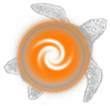
|
|
How do I talk into this thing? |
|
You can talk into your talker by following those instructions listed under 'syntax talker'. Basically, all you need to do is type the channel name, provided it is turned on, followed by your chat. For example:
> witches Lawks! Let's take a look at the 'syntax talker' list, and see what each function does. This list can also be read under the talker helpfile.
This option will let you customise how you see your chats - ie. whether you do see what you chat on the talker, or whether you do not.
Using this, you can turn on or off colour talker chats.
Add channels to your talker using this syntax. For example, typing 'talker witches' will add the witches channel to your talker; you can only add channels which you have some affiliation with - for example, if you are a priest, you cannot add the warriors channel to your talker. Everybody has access to the one (general chat) and two (usually music-based) channels.
Turn your talker on and off using this syntax. If you turn it off, you will not see any talker activity.
This is a very helpful syntax to remember, as it helps coordinate the spam on your screen. You can customise the colour of each channel - for example, 'talker colour witches magenta' will make the witches channel magenta.
Type 'talker list brief witches' to get a brief list of those people listening to the 'witches' channel. If you do not specify 'brief', you will get a lovely long and spammy list of people who are listening to it, and what other channels they are listening to.
Use this to see '(two) Skye wisps: Smurfs and rabbits!', instead of '(two) Skye's wispy voice comes from the small stick, saying: Smurfs and rabbits!'
This will print the history of the main (one) chat channel. You can use the 'talker history
As the syntax suggests, typing this will delete a channel from your talker.
This gives you a much more brief version of the details written here.
This will provide you with a list of your channels, and what colours you have set them to each be.
Finally, this syntax allows you to check what channels you are currently listening to.
| |
| [Append to This Answer] |
| Previous: |
|
| Next: |
|
| ||||||||
Brought to you by CMOT Dibbler's Sensational Sausages; buy one while they're hot.
Copyright © Discworld MUD, Contact Us, Vote.